https://www.aapanel.com/new/download.html#install
Log in to your aaPanel - App Store
a. Install Openlitespeed
*b. Install MySQL 8 (aaPanel won't allow to install MySQL 8.x on VPS with less than 3700MB ram.)
c. Install PHP 8.1
d. Install phpmyadmin 5.2
*b. You can modify /www/server/panel/data/plugin.json, search "3700" replace it to "3000" or "2500" depending on your RAM. Additionally, you can set up Swap in Linux Tools 1.7 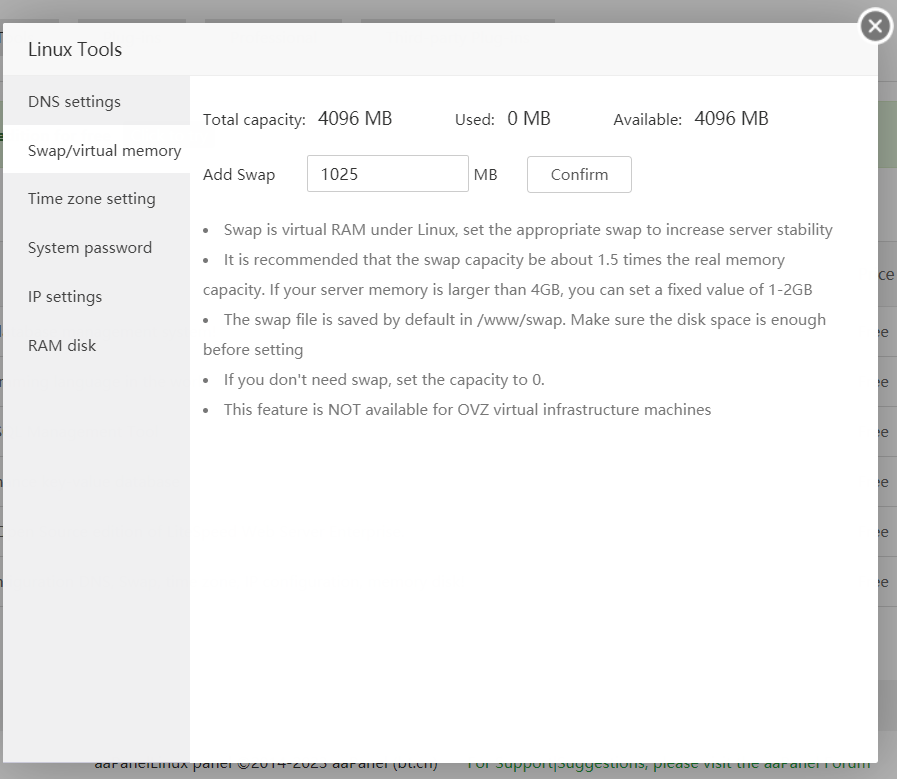
Direct LSWS to the right lsphp path (which is lsphp81, default was set to lsphp74) via softlink.
https://openlitespeed.org/kb/php-via-rpm/ 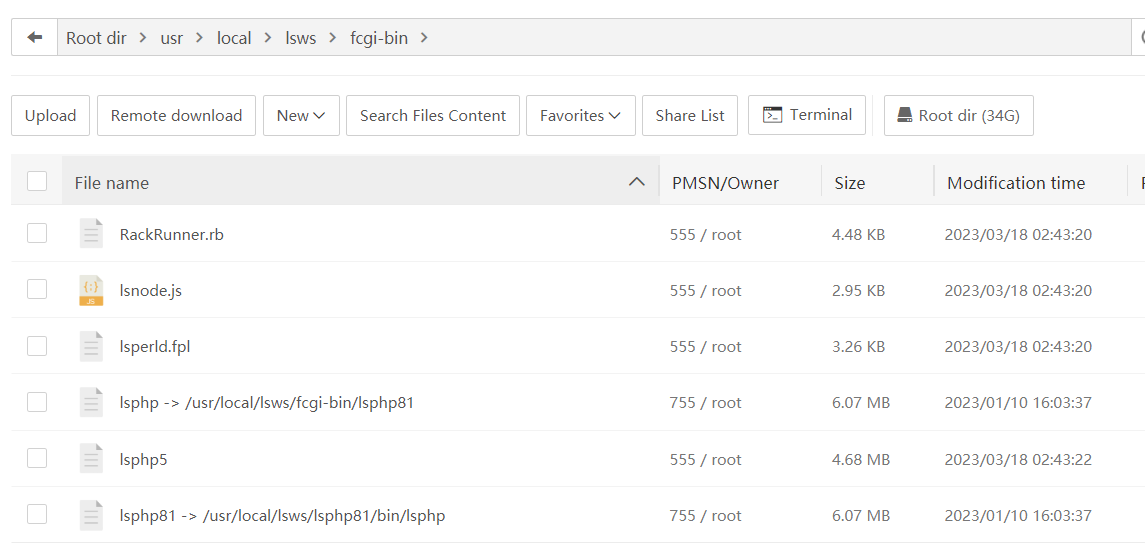
Add website, create database, ftp (if you need), and choose php-81.
Download WordPress and unzip to website folder you just created /www/wwwroot/yourwebsite
At this point your WordPress shall be ready for installtion, simply visit your website domain and follow the guide. (if you dont know how, plenty of yt videos google search)
At the time I posting this guide, PHP 8.1 installed on aaPanel is missing zip, imagick, and intl module.
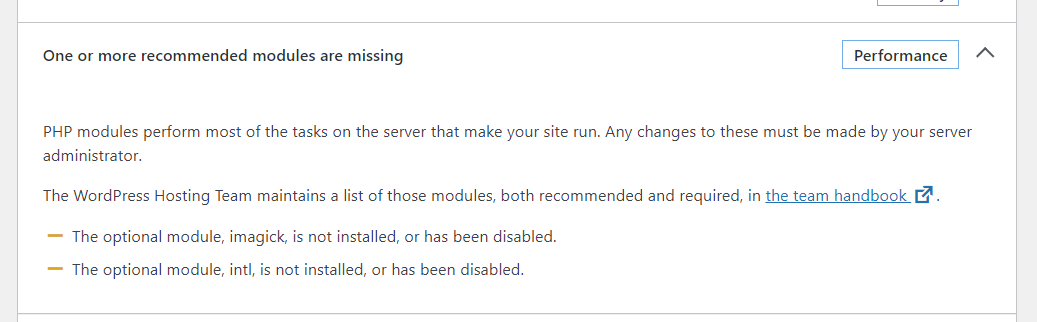
WordPress Site Health Tool tells me I am missing modules!
For intl module, it's easy go to App Store - PHP 8.1 - install extension - intl install.
BUT aaPanel can not auto compile imagick and zip for me! What now?
Add the following settings to PHP8.1 - Configuration file (this is php.ini located /usr/local/lsws/lsphp81/etc, don't confuse with another php.ini /www/server/php/81/etc. You are editing the php.ini used by openlitespeed.)
[zip]
extension = /www/server/php/81/lib/php/extensions/no-debug-non-zts-20210902/zip.so
For imagick, check this guide https://www.liaohuqiu.net/posts/install-php-imagick-on-centos/
After imagick installtion, same as above
[imagick]
extension = /www/server/php/81/lib/php/extensions/no-debug-non-zts-20210902/imagick.so.
Restart php, Restart openlitespeed. You are all set.
Other info: Default port for openlitespeed test page 8188, openlitespeed webadmin 7080.